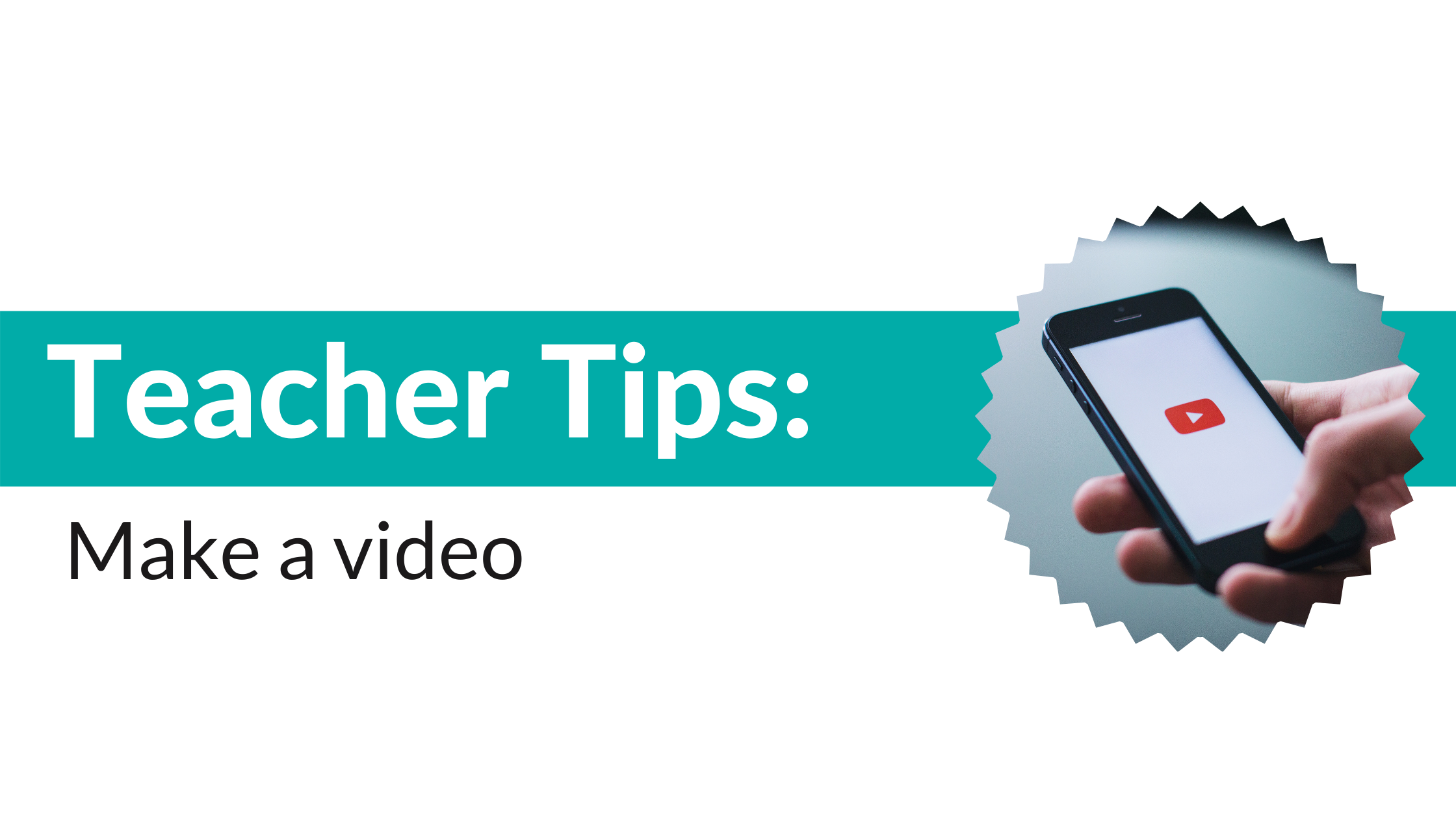In recent years, we’ve asked teachers to create videos to apply for funding or thank sponsors. While we don’t often require videos, we do highly encourage teachers to create them. Videos are a great way to connect us and your supporters directly to you and your classroom. When we hear directly from you, we’re more likely to fund your classroom, and sponsors are more likely to give again!
We understand that creating and sharing a video can feel overwhelming. That’s why we’re here to help with three easy tips (and examples of real videos!) so you can create great videos without a lot of effort.
Tip #1: Be yourself and keep it simple.
The best videos are authentic. The most important thing to remember is to just be yourself.
Please also keep in mind the following:
- The ideal video length is under two minutes.
- Talk to the camera like you would a friend or family member and don’t worry about making it “fancy” or overcomplicated. A script can be helpful, but keep it casual.
- A video using your cell phone or laptop camera is fine. No special equipment or editing is necessary.
Tip #2: If you include students in your video (and you should!), get a signed release form.
We love it when teachers submit videos that capture the smiling faces of their students. However, we highly encourage teachers who share these videos with us to also include a completed media release form for each student in the video whose face is visible. Without a release form for each student, we cannot share your video publicly.
Why? Your school’s media policy is separate from our policy, so we ask that you complete the AdoptAClassroom.org release form. We may want to use your video on our social media channels or website to raise awareness of our mission or encourage donations.
You can download the release form here. Please find a copy in Spanish here.
Tip #3: Create and share a quality video file.
- Before you take a video, make sure your camera or phone is in the landscape orientation. The landscape orientation is best when capturing your classroom or a group of your students, and it’s the best format for the web.
- Always be sure to state your name and what grade/subject you teach.
- When you look through your camera lens or at your phone screen, pay attention to the lighting in the room. If it’s too dark or too bright, consider a different location for your video, or adjust the lighting in the room. If it’s an option, natural light is always best.
- When someone is talking (whether it’s you or one of your students) the camera should be pointed at them and remain still. This captures the sound much better than if the camera is moving around or not focused on the subject.
- When you’re ready to share your video with us, send a digital copy via email to ensure the best quality. If we request a video from you, we’ll include an email address where you should send your video. For compatibility, please ensure your video file is MOV or MP4, otherwise we will not be able to view it.
- If there are students in your video, list their first names in order of appearance from left to right within your email, if possible.
- If you’re making a thank you video:
- Please thank your sponsor or donor by name.
- Show some of the items you purchased with their donation. Do this after you’re finished talking, or, walk with your camera so your voice can be captured clearly. Your supporters want to see how their funds have made a difference in your classroom. When they can actually see how and who they’re helping, they’ll more than likely want to give again.
Here are a few great examples of different ways you can create a video:
This video is a great example of how to involve your students to thank a sponsor for adopting your classroom. The most important thing to note is that the teacher sent us a completed release form for each student in this video.
This teacher does a great job of explaining what she bought with her classroom donation and how those items positively impacted her students. It’s also an ideal length; just under two minutes.
This is a great example of a video application for a classroom STEM grant because the teacher clearly explains why she needs the grant and how she plans to use it. She also shows us her classroom in action, including some of the projects her students are working on.
Not only is this a great example of how to be creative with your video, it’s also a great example of how to include students in your video without needing release forms. The students’ faces are unidentifiable, but we can see them enjoying the items the teacher purchased with their donation.
Questions? Not sure if your video meets the criteria?
We’re here to help. Contact us at [email protected] or 1.877.384.0764.